Now that your data agreements have been signed, you can connect your TradeFundrr account to the platform that you chose. Please take a look at the setup guide below that matches the platform that you selected:
Tradovate Prop:
Since you will already be on Tradovate Prop after signing your data agreements, it will be as simple as selecting "Launch" under Tradovate Prop simulation.
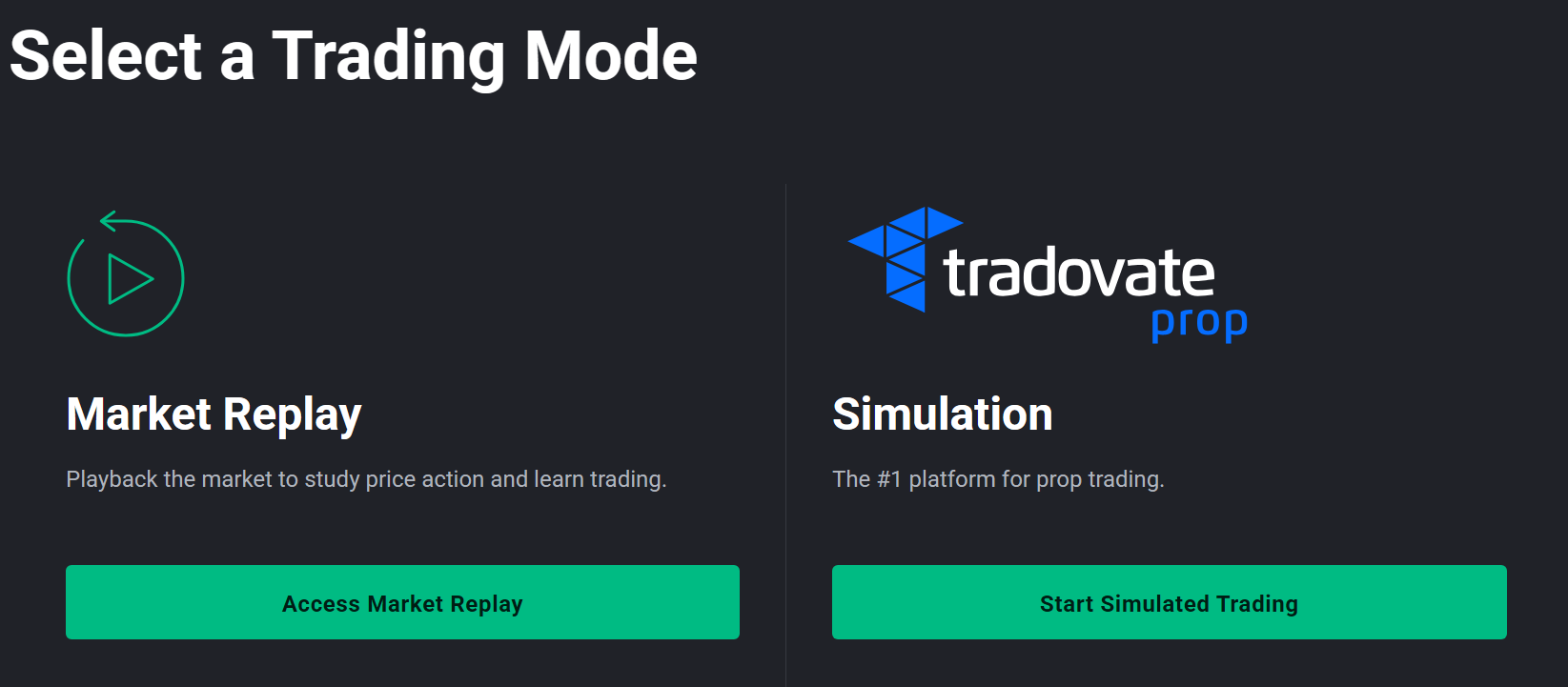
You will now be set up and ready to trade in Tradovate Prop!

This YouTube video will also walk you through how to get set up on Tradovate Prop:
TradingView:
After signing the Tradovate Prop data agreements you will now need to enable TradingView. Simply click "Launch" under the simulation section on Tradovate Prrop and navigate to the settings icon in the top right corner of the screen.
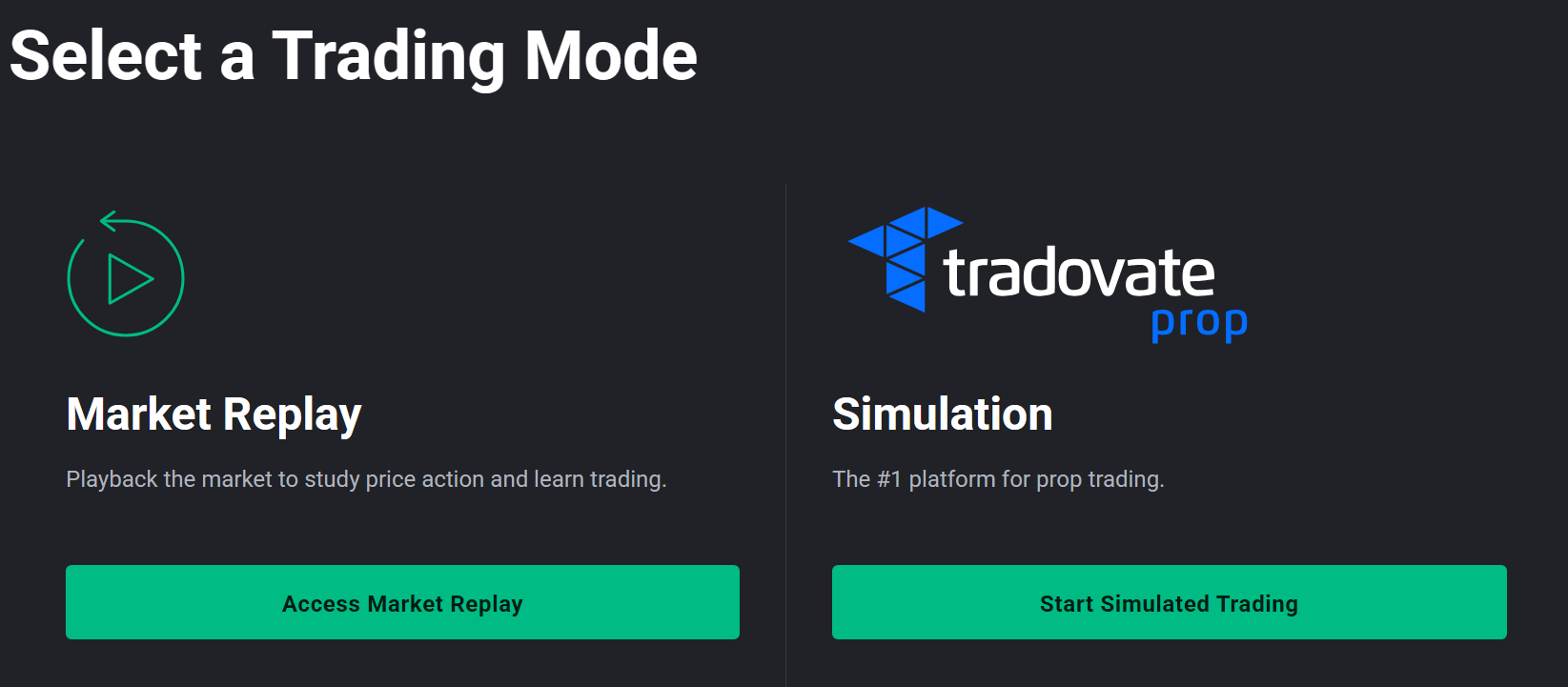

After selecting application settings, go to Add-ons and Activate your TradingView subscription

Now that you have enabled TradingView on Tradovate Prop, you can go to TradingView to finish the setup. Watch and follow this YouTube video guide on how to do this:
NinjaTrader Prop :
After you finish signing the data agreements in Tradovate Prop, simply follow this YouTube video to get your account connected with NinjaTrader Prop :
TradeFundrr Trader Web Platform:
After completing the data agreement, you will be redirected back to the dashboard. On the left-hand side of the dashboard, you will see a tab for Platforms and a tab for Web platform.

Please click Select on TradeFundrr Trader, then complete the Platform Software License Agreement. After doing so, you can then click Web platform on the dashboard to access the trading platform. (When returning to the dashboard in the future, you can go directly to the Web platform section and do not need to resign the Platform Software License Agreement.)

After you have connected your account to your trading platform you are ready to trade!
Was this article helpful?
That’s Great!
Thank you for your feedback
Sorry! We couldn't be helpful
Thank you for your feedback
Feedback sent
We appreciate your effort and will try to fix the article